How to Make Free Blog on WordPress and Blogger
How to Make Free Blog - Blogging is an activity that
is increasingly favored by the world community today. More and more bloggers
are popping up with new topics and writing style are different. To create a
blog, there are actually a lot of platform that we can use, such as: WordPress,
Tumblr, Blogger, Weebly, Webs, Jigsy, and much more. However, I noticed most
bloggers in the world using WordPress and Blogger (blogspot). Therefore I will
discuss a little about how to create a blog on these platforms.
image
resources : www.masternewmedia.org
I make this particular article to friends who do not
understand how to create a blog, whether it is in WordPress or Blogger. So, if
you already know how, I do not need to read this article again. Well, for
friends who do not understand how to create a blog on WP or Blogger please
continue to read, and do not forget to prepare snacks and drinks because it is
rather long article hehehe.
Earlier, I tell you first that these two services -
WordPress and Blogger - providing free services to create a blog. However,
although both provide free services for blogging, these platforms have each
other's differences. Well, learn what are the advantages and disadvantages of
these platforms in order to determine which platform is best suited to you.
I. How to Create Free Blog on WordPress
(WP)
WordPress scripts can be used for hosting your own
domain or free use. However, this article will discuss how to create a free
blog on WordPress.com, where we can enjoy all the services for free, whether
it's subdomains and also hosting her. Here are the steps:
2. After a WordPress page opens, please enter the web
address you want, for example myexample.wordpress.com. Then click "Create
Web Site".
3. The new page will appear. On this page, you will be
asked to fill the columns, such as your email address, user name (login),
password, and the address of the blog.
v Email address: fill in your email address
v Username: Use your name or variations of your name (for
example: irwan.noerdien), is for the user name when logging into dashboar WP
v Password: fill in the password is strong and easy to
remember
v Make sure the address of the blog: double check the
address for your blog, for example, "whateverblogyoure.wordpress.com"
v Do not forget to click the link that reads "will
use the free address"
v Once all columns have been filled in, click the
"Create a Blog" at the bottom
4. The WordPress will send you a link for verification
to your email. Open your email, find emails from wordpress.com and click the
link in the email.
5. After verifying the manner described in step 4
above (click on the verification link), then will open a new tab in the browser
and you will see a page belonging to your WordPress dashboard.
Setting,
design and post in WordPress Blog
Step 5 above until you actually already have a
WordPress blog. You can see the blog by typing the name of your blog in a
browser. However, maybe you do not get along with the default look of
WordPress. You can start doing some settings on your WP blog, for example, make
the title of the blog, create a tag line or a short description, change themes,
install the widget and others.
1. Setting Blog WP
To make the settings in WordPress blog, you can do it
in your WP dashboard to open the link button "Settings". In the
settings there are sub-categories that you want to edit the settings. In my
opinion, the most important in this part is setting; Generally, writing,
reading, discussions, Here is a brief explanation:
v General: In this section you can change the title of a
blog with the title in accordance with the wishes, and also added a tagline for
your blog. Additionally, you can also do some other settings on this page, such
as adding an icon to blo, change the date and time format. Do not forget to
save the change that you did.
v Writes: In this section you can make arrangements in
writing, choosing a standard writing category.
v Reading: Here you can set the text that is displayed
on the main page of your blog. You can create static or dynamic pages, but my
advice because this is the blog so it is better if you show both dynamic pages.
On this page you can also specify the number of articles that appear on the
main page, and others. If you do not want a particular thing, let alone setting
on this page by default.
v Discussion - Here you can set how other people can
comment on your blog. If you do not want a particular thing, you should just
let the default settings on this page.
2. Design Blog WP
You can also change Themes and add widgets to your
WordPress blog. Organize themes and widgets can create a WP blog look better
and liking pelmilik blog. Open the link button "Views" in the
dashboard of your wordpress blog. I think the most important part here is
Theme, Widget, Menu. Here's a brief explanation:
v Theme: In this section you can choose the theme /
theme according to your wishes. At WordPress.com there are so many free themes
with a nice view. Note, do not choose a premium theme, choose a theme for free.
v Widget: Here you can add some widet you want to be
visible in the side bar of your WordPress blog. Note, do not put too much
widget will affect the loading speed of your blog.
v Menu: You can add some links to menus through this
page. Suppose you want to make about the page, contact page, privacy policy,
and others, you can make it on this page.
3. Post Content in WordPress
The next step is to make post articles. To post an
article or any other content, either through a link button "Writing".
Note the link in your dashboard:
v All Posts: This is a link to view all posts an article
on your blog.
v Add new: this is a link to create posts / new content
in your blog.
v Category: This is the link to view or add a new
category in your wordpress blog.
To make a post on WordPress.com seems to me very easy,
even much more easily than with other platforms. You need to consider on the
page to create content is as follows:
v Title content: Create a title corresponding to the
content.
v Page content: You can add content in the form of text
(article), image, and video on this page.
v Menu formating: Note the formatting menu in WordPress
job page. You can add a link, set the text, change the color of text, add
images and videos, and others.
v Categories and tags: Do not forget to create
categories and tags for each of your content. This will allow you and your blog
readers to view content by category or specific tag.
v If you are confident with your content, please click
the "Publish" which is on the right page WordPress work.
Well, after reading the above, of course, you can
create a blog WordPress itself yes. The steps described above is quite simple,
and if you want to make a blog look better, you can create even further.
However, you should know that WordPress.com imposes limits on the users in
editing the html code in WordPress blog.
Vital
Records:
v To get into the dashboard of your WordPress blog,
write down your blog address in the browser by adding / wp-admin.
Caramembuatblogby.wordpress.com/wp-admin example, and enter the email /
username and password. eMail / Username and password you created it from
scratch when creating a blog on WordPress.com.
v Save username and password you well, making it easy to
use when you want to login to your blog.
II.
How to Create Free Blog on Blogger (Blogspot)
 Blogger.com is Google's Web 2.0 sites. You can create
a blog for free at Blogger, either using subdomain and hosting for free or use
your own domain with free hosting on blogger. Well, this article will discuss
how to create a blog on Blogspot with a free subdomain and hosting of
Blogger.com.
Blogger.com is Google's Web 2.0 sites. You can create
a blog for free at Blogger, either using subdomain and hosting for free or use
your own domain with free hosting on blogger. Well, this article will discuss
how to create a blog on Blogspot with a free subdomain and hosting of
Blogger.com.
Before creating a blog on blogger, I advise you to
have an email account at Google mail (for free). This will facilitate the
process of making your blog. If you do not understand how to create e-mail, can
read my previous post on how to create email. If you already have an email
account in Gmail, just follow the process of creating a blog on blogspot, the
following are the steps:
1.The first step is to open the site Blogger.com,
click on the following link to open Blogger Indonesian language in your browser
Blogger.com
2. You'll see a page to sign in to a Google account.
Enter emai Gmail account and password into the fields already provided, then
click the "Sign In".
3. After that, you will go to the next page, where you
will see your Google account profile including photos in eMail or Google plus
(if already registered), then click on the "Continue to Blogger".
Will be redirected to the page of the blog creation.
4. Then click on the button "New Blog" that
exist on the page, a pop up will appear manufacture your blog. Fill in the
fields that have been provided and select the default themes that you want to
use for the blog. Fill in the fields with the data that you want to blog:
v Title: Fill in the title of your blog, for example,
"My Online Notes"
v Address: the address of your blog on blogspot, eg
"makeablogbyme.blogspot.com"
v Select Template: Templete default of bloggers there
are 7 pieces, select one of them.
v Then click the "Create a blog!"
Setting,
design, and Posts in Blogger.com
Until step 4, actually you've finished creating a blog
on Blogger, but you still have not made further arrangements, and there is no
content at all. You can instantly create a new post or perform further settings
for your blogspot.
1.
Setting and Design Blog on Blogger
The setting on the blog in the blogger does not like
WordPress. On the Blogger dashboard page you can make further settings by
clicking "Options" in the form of a downward arrow. Later will come
the drop down, links to other pages in Blogger. See picture
Little explanation of the menu or navigation dashboard
Blogger:
v Summary: Statistical data about your blog, including
the number of visitors, number of posts, and the number of articles.
v Pos: All articles are already written, already
published, and article which are still in draft form.
v Page: static page such as page on WordPress. Typically
used for the About page, TOS, and others.
v Comments: On this page, you can see the comments
coming. You can also edit or even delete unwanted comments.
v Google+: It's social media accounts from Google that
can be used for your blog.
v Statistics: More detailed data about visitor traffic
to your blog.
v Layout: On this page you can adjust the layout of your
blog, add or adjust the position of the widget.
v Template: On this page you can change the template as
you wish.
v Settings: This page is used to adjust the blog
settings, setting how many articles will be displayed on the main page
(homepage), language settings, comments moderated or not, and others.
2.
Posting Content Blogger
To create the actual post content on Blogger is very
easy, the following steps:
v Create content titles: create short titles only
because bloggers limit the number of characters for the title of the post.
v Enter the article or any other content on the page
content provided by bloggers. You can enter content in the form of text, image,
and video.
v You can insert links, change the text format, and
others, with the help of the existing formatting menu under the title of the
content.
v Fill labels / categories according to the content you
create, and then click the "Finish" button at the bottom of the
column label.
v You can also schedule the time of posting such content
as you wish, make a permanent link, add locations, and even add other options
as needed.
v If you are sure will make your content online, please
click the "Publish". Your content already online and can be read by
other people.
Vital Records:
v Dashboarb to log into Blogger, you can simply use a
Gmail email address used to register at Blogger.com
v Keep Gmail email address and password you well, be
easy to use when you want to log into Blogger.
Thus a brief explanation on how to create a blog Free
WordPress and Blogger. Hopefully this article can help friends who do not
understand how to create a free blog.
read more :
If there is something less obvious and
want to be asked about the article above, please send your questions in the
comments section. Thank you for reading my article :)
read more :








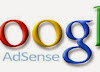
EmoticonEmoticon